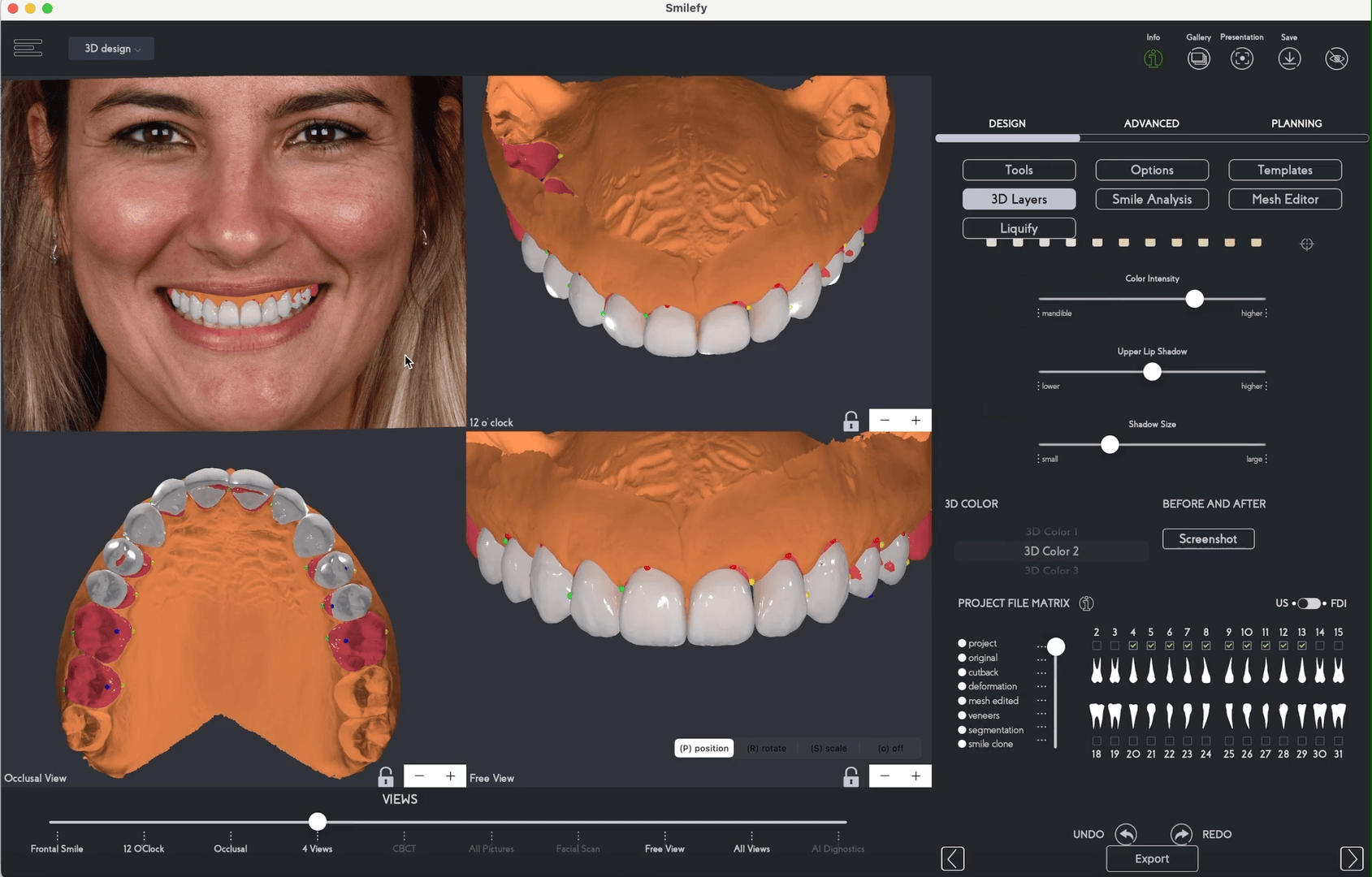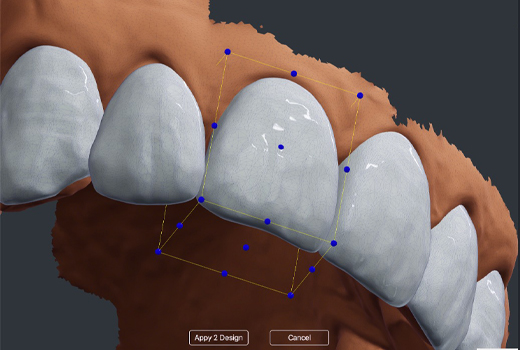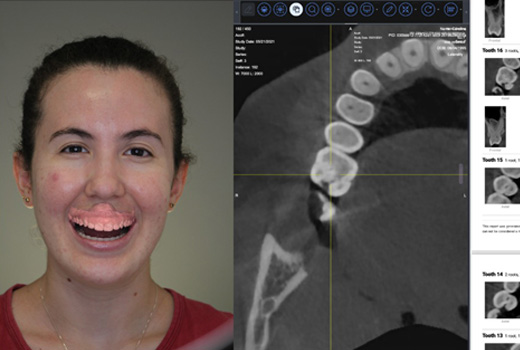About SmileFy
Treatment Planning is now simpler, Thanks to SmileFy
90 %
5 Years Providing
Solutions to Dentists
Solutions to Dentists
SmileFy is the Smile Design solution that lets you combine your patient files in one place to:
- Design your patient’s smiles chair-side
- Select real-time natural teeth shapes
- Strengthen the diagnostic view
- Enhance Facial/Dental Smile Analysis
- 3D Design and Export printable mockups in simple steps
I'm interested in Learning about:
Change the way you design!
We offer many new ways to help patients and impress them.
Portfolios
Popular Case Studies That Complete Recently
Our Skills
We Are Much Experience in IT Solutions
Sed ut pers piciatis unde omnis iste natus error sit volu ptatem accus antium one dolor emque laudan tium, totam rem aperiam, eaque ipsa quae ab illo invetore off veritatis et quasi dolores eos qui ratione.
- Product Design
- Web Design & Development
- SEO & Digital Analytics
90 %
Development
80 %
Development
70 %
Development

9500+
Smile Designs
96%
Satisfied Clients
98%
Success Rate
40K
Total User
Go Beyond with
Solutions Available for your Practice!
AI Smile Simulation
Easy and effective way to motivate your patients into seeking cosmetic treatment.
3D CAD Design
User-friendly 3D design solution for planning cosmetic and restorative treatments chairside.
AI Diagnostics
Assess the patient’s radiological studies and view reports using CBCT images during your treatment planning.
Are you ready to be a part of the digital dentistry revolution?
It’s free to try!
Access preloaded cases and start designing, then decide which plan best suits your practice.

Our education and technology partners:
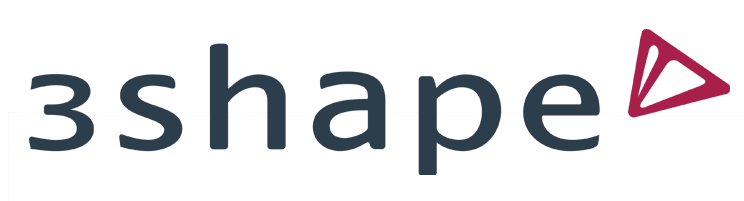
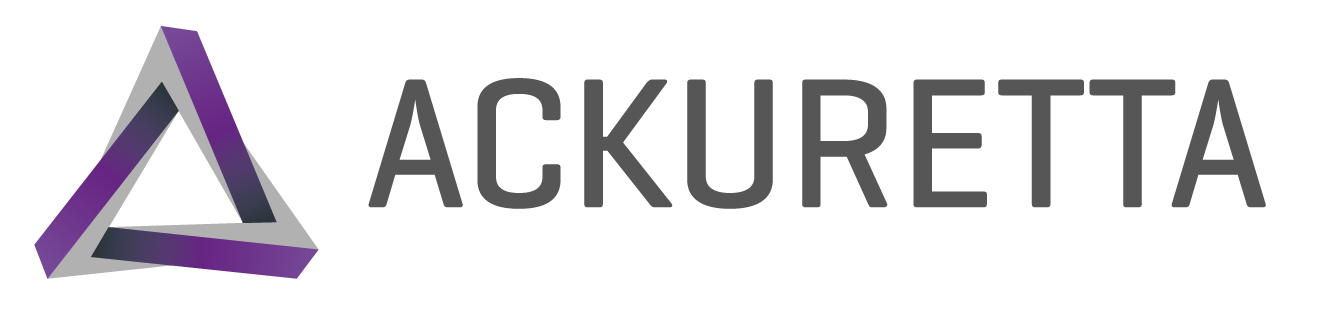





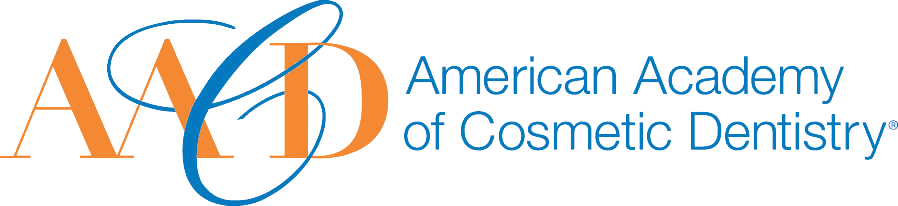


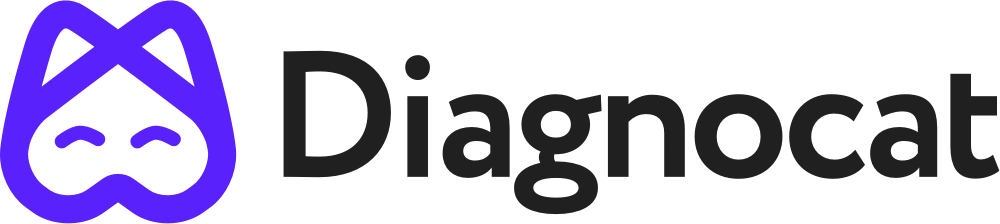

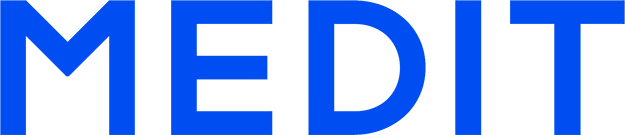
Our Testimonials
What Our Customers Say About IT Solutions
Sed ut perspiciatis unde omnis iste natus error site and the voluptatem accusantium doloremque laudan totam remon aperiam eaqueuae abillo inventore veritatis eat quasi and the architecto beatae vitae dicta suint explicaboemo and other text service as lorem ipsum.

Jeremy S. Kittelson
Business Manager
Sed ut perspiciatis unde omnis iste natus error site and the voluptatem accusantium doloremque laudan totam remon aperiam eaqueuae abillo inventore veritatis eat quasi and the architecto beatae vitae dicta suint explicaboemo and other text service as lorem ipsum.

Jeremy S. Kittelson
Business Manager
Sed ut perspiciatis unde omnis iste natus error site and the voluptatem accusantium doloremque laudan totam remon aperiam eaqueuae abillo inventore veritatis eat quasi and the architecto beatae vitae dicta suint explicaboemo and other text service as lorem ipsum.

Jeremy S. Kittelson
Business Manager
Team Member
Meet Our Team
Blog & Case Reports